GladBot Documentation
Your guide to mastering GladBot's features.
Introduction
Welcome to the GladBot Documentation! This guide is your comprehensive source for understanding and maximizing the use of GladBot, the ultimate game automation tool. From installation to advanced features, everything you need is right here.
License Information
Your license key is your access pass to GladBot's features. It starts expiring from the moment of purchase. Keep it secure and do not share it with others.
Need help with your license? Visit Contact Support.
Installation
Installing GladBot is simple. Follow these steps:
- Visit the Chrome Web Store.
- Click "Add to Chrome" to install the extension.
- Once installed, open GladBot page and click 'Gladbot license' from sidemenu then enter license key.
Mobile Support
This bot supports mobile browsers that have chrome extension support.
Here are Android browsers that were tested for Gladbot
Note* Apple hasn't been tested yet.
When you open browser, go to Google Extension Store and download Gladbot, then extension will be added automatically to your browser.
Tutorials
GladBot offers a wide range of features and here are the tutorials:
- Automated quest completion.
- Efficient resource management.
- Customizable settings to suit your gaming style.
- Real-time performance monitoring.
- Advanced analytics to optimize gameplay strategies.
- Secure data handling to protect your privacy.
Expeditions
Expedition settings
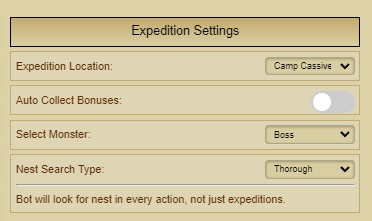
Expedition Location
Choose the destination for your expedition attack.
Auto Collect Bonuses
If enabled, the bot will check for collected bonuses from defeated monsters and automatically target the ones that are still uncollected.
Select Monster
Allows you to manually choose the target monster for your expedition.
Nest Search type
Allows you to select the Type of Nest search you want your Bot to do:
Dungeons
Dungeon Settings
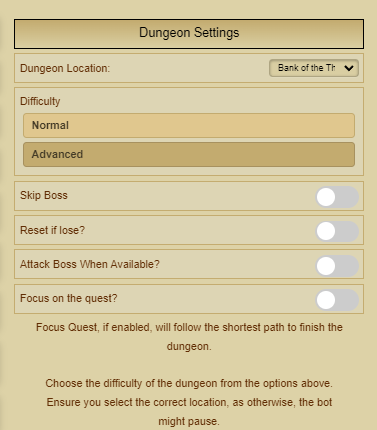
Dungeon Location
Choose the destination for your Dungeon attack.
Difficulty
Allows you to swap the difficulty of your Dungeon.
Skip Boss
Allows you to skip boss of the dungeon you are hunting, in case you cannot defeat the dungeon boss yet.
Reset if lose?
Allows the bot to leave and re-enter the dungeon upon loss so you dont waste your points!
Attack boss when avalaiable?
Allows the bot to attack boss as soon as it's avaliable so you are not wasting points fully clearing it
Focus on the quest?
If enabled will follow the shortest path to finish the dungoen.
Arena&Circus
Arena&Circus Settings
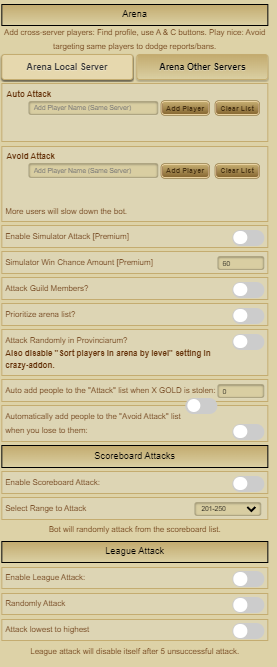
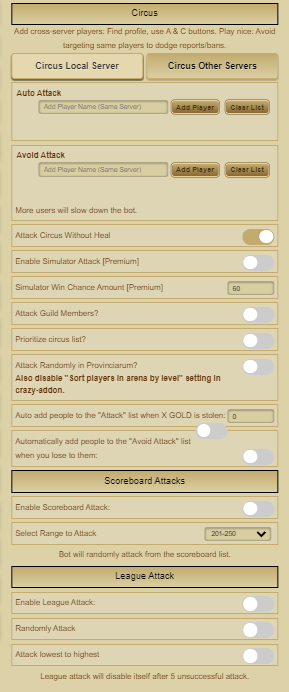
Auto Attack
You can add player's names here to focus on attacking them
Bot will naturally add 1-5 second delay just as a safety measure (also will give them 15 minute cooldown in between attacks).
Avoid Attack
Players added on this list will never be attacked
Enable simulator attack [premium] and Simulator win chance amount
This requires a ULTRA premium key
But what it does, it simulates your attack and shows you % chance of winning the fight.
Attack Guild members
This option will ignore players that are in the same guild as you and will attack them.
Prioritize arena list?
Bot normally picks random 3 to 6 tries to attack arena/circus list. If you enable this option, it will go through your list until it can attack someone. This might take more time.
Scoreboard attacks
Enable scoreboard Attacks
Enables your bot to focus on attacking people from your highscore list
Select range to attack
Bot will attack to users in the list you choose. For example, if you choose 51-100 it will attack to people in the Highscore list that you see under 51-100 page.
League attacks
Enable League Attack
Enables your bot to focus on attacking people from the same league as you (in the inteval of the 10 lvls)
Randomly Attack
When enabled, bot will attack randomly in the leaderboard AVOIDING Guild Members.
Keep in mind League attacks will disable itself after 5 losses/ unsuccesfull attacks.
Underworld
Underworld Settings
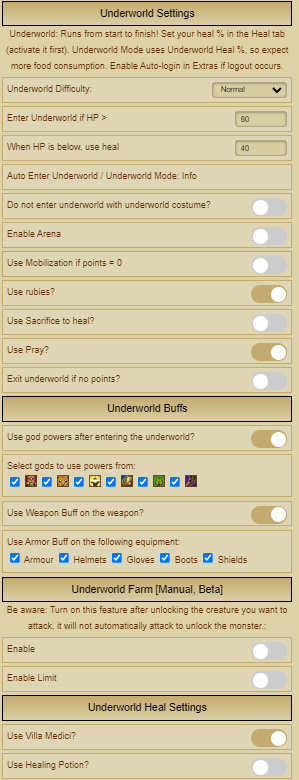
NOTE!
If you return from underworld while the bot is active, it will disable arena/dungeon/circus for 10minutes.
You can disable hell mode for the time being to avoid bot to pause features.
Underworld Difficulty
Select the difficulty level for the expedition (normal, medium, or hard).
Enter Underworld if HP >
Set the threshold for entering the hell difficulty based on your character's HP percentage.
When HP is below, use heal
If you have Underworld avaliable, and have less than 3 expedition points, bot will automatically heal you above the threshold so it can enter Underworld
Do not enter underworld with underworld costume
If you dont want to enter underworld while you have underworld costume on, enable this option
Enable Arena
Adds the option to enable arena while you are in the Underworld, Use this option with caution, as Arena drops your HP
Use Mobilisation if Points are 0
This feature if enabled uses The Mobilisation from your premium inventory; And what that does is Give you +3 Expedition points. Good choice if you dont want to spend rubies.
Use Rubies?
If you enable this option, when you reach 0 points (if you didnt manage to finish underworld/hell) it will spend rubies on the remaining attacks.
Use Sacrifice to heal?
Uses sacrifice, which costs Rubies to heal you to full 100% HP
Use Pray?
If you enable Pray, anytime you are below the HP threshold you've put down it will stop attacking, and pray until your HP regens up to a optimal %
Underworld Buffs
Use god powers after entering the Underworld
This is a very helpfull option, which auto buffs you with gods of your choosing as soon as you enter Underworld
U can put checkmarks on the gods you would like to spend upon entering Underworld
Also, in exception to Gods, You can also use timed buffs for you weapon and gear slots, such as , small grindstones, and powders
Underworld Heal Settings
Use Villa Medici?
This is an option that allows you to use your Guild "Villa Medici" to heal you when you drop below your health threshold JUST BE CAREFUL! not to use all of the avaliable doctors!
Use Healing potions
Another option for healing yourself in Underworld, this one spends Healing potions located in your premium inventory
Costumes
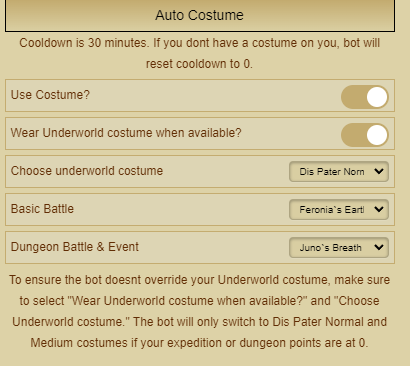
Auto Costume
Use Costume?
This slider enables the Use of costume
Wear underworld costume when avaliable?
This slider, when enabled checks if you have Underworld costume ready (cooldown on the check is 30 minutes)
Choose Underworld costume
In this option bot allows you to set which costume from underworld you want to run, there are 3 difficulties, therefor 3 costumes
- Dis Pater Normal
- Dis Pater Medium
- Dis Pater Hard
Basic Battle/Dungeon Battle&Event costume
Basic Battle allows you to put a costume on the main character, when underworld costume is on cooldown
Dungeon Battle&Event costume puts a costume on your Turma/Dungeon character
Note!To ensure the bot doesnt override your Underworld costume, make sure to select "Wear Underworld costume when available?" and "Choose Underworld costume."
The bot will only switch to Dis Pater Normal and Medium costumes if your expedition or dungeon points are at 0.
Quests
Quest Settings
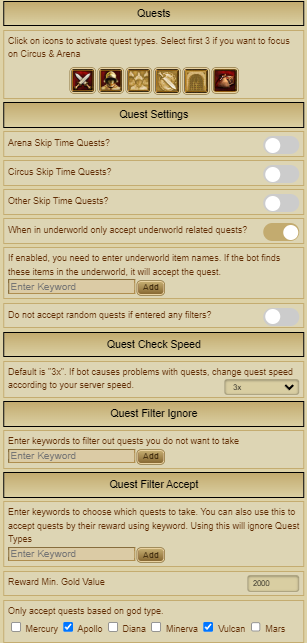
Quests
This is where you select which quest types you want to activate. Select the first 3 if you want to focus on Circus & Arena
Quest Settings
Toggle if you want to skip Arena and/or Circus Time Quests
Quest check speed
In this setting, you can change the quest speed. The default is "3x". If the bot causes problems with quests, change the quest speed according to your server speed.
You can change it up to 5x.
Quest Ignore Filter
In these options you may enter the keywords of the quests you do not want to accept.
Quest Accept Filter
In these options you may enter the keywords of the quests you want to focus on.
Only accept Quests based on the god type
Allows your to choose only the quests that contain certian God Favor Apollo(+damage oil) Vulcan(+armor oil)
Heal
Heal Settings
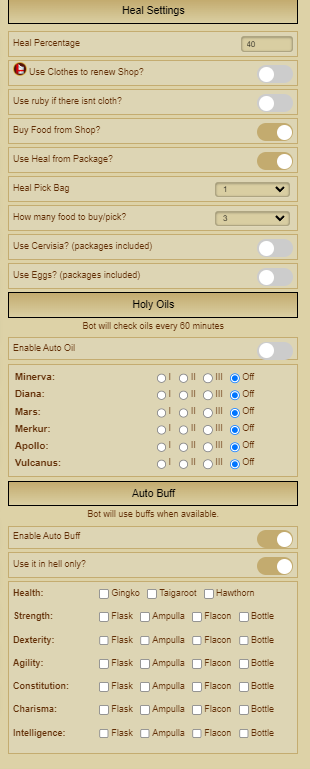
Heal percentage
Input heal percentage when to use food from the package or buy food from the shop. For example if you put 50, bot will try to use heal when player health goes down 50%.
Use clothes to renew shop
This will use cloth to renew Shop when Shop is out of food.
Buy food from Shop
Enable this to automatically buy food from Shop.
Bot will go to shop and try to buy 3 food items.
Use Heal from Package
Enable this to use heal/food from the package.
Bot will look for your packages and find food to pick to inventory.
Heal Pick Bag
Select heal pick bag where you want bot to pick food.
Use Cervisia
This uses special premium potion that gives centurion.
Holy Oils / Enable auto oil
Bot will try to collect oil based on your checks every 60 minutes.
Event Expedition
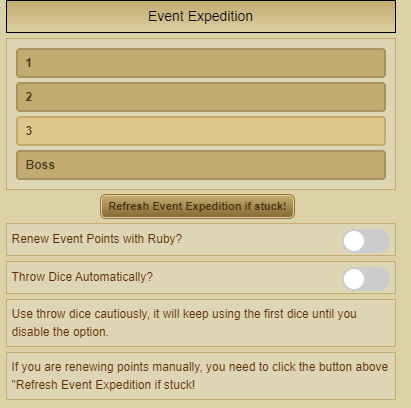
Event Expedition Settings
Numbers here represent monster numbers. 1 means first monster in the event expedition monster list.
Renew Event points with ruby?
Renews event point when you are out of event expedition points.
Throw dice automatically
This involves an rare event allowing you to throw dice, which gives you a ruby discount based on the % discount you got from the dice roll
What this Option does is, allows you to throw them automatically each day
Keep in mind!
If you are renewing points manually, you need to click the button saying "Refresh Event Expedition If Stuck!"
Search Settings
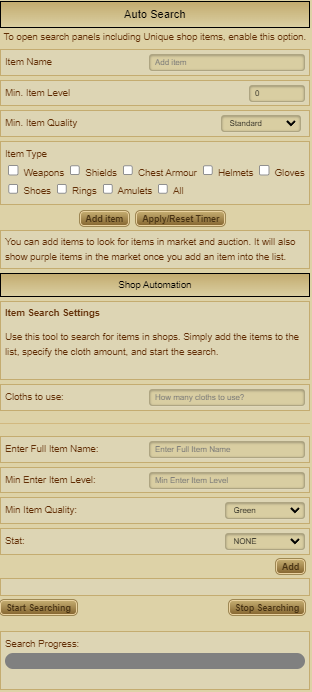
Auto Search
Search only looks for items in Shop/Auction, does not buy them.
To be able to search, enter item name, does not have to be exact full name, item level and quality.
After that bot will look for the items you add in the list every 5 minutes.
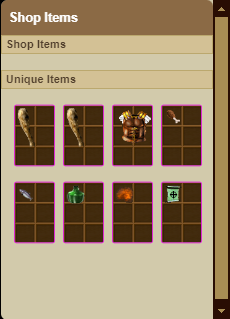
You can see searched items on the left, in a box
Auction Settings
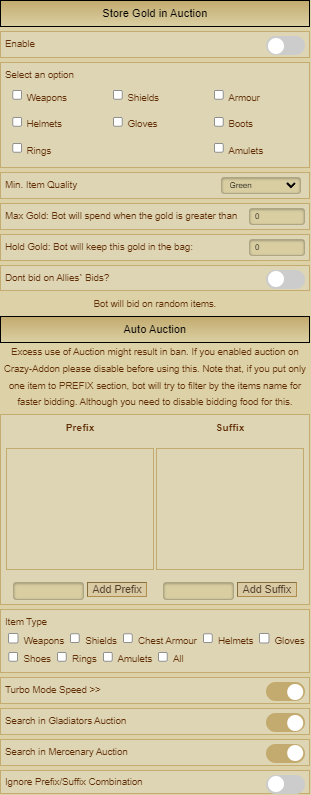
Store Gold in Auction
Store Gold in auction option when enabled, stores all your excess gold into various things of your choosing,
when those items are won your gold is stored in your packages.
Min. Item Quality
In the you can chose the minumum item quality being (white, green, blue etc...)
Max Gold option
sets the maximum amount of gold you want to have out in your hand before the bot starts to hiding it within the auction house
Hold Gold
This option sets the value on how much gold you would still like to keep in your hand before bot starts to hide it.
Auto Auction
Item Type
Item Type allows the user to choose on which items bot will bid, the one that don't have a check mark will be ignored
Turbo Mode Speed>>>
This option makes bot only focus on Auction house, when it hits the threshold set by the user, makes you win more on the more competitive items (high value mercenary's food)
Search in Gladiators auction
If you select this, bot will look for the items in gladiators auction.
Search in Mercenary Auction
If you select this, bot will look for the items in mercenary auction.
Ignore Prefix/suffix Combination
If enabled, it will ignore prefix and suffix combination, for example if you put Lucius as prefix, and Hell as suffix, bot will bid to both Lucius and Hell items seperately.
NOTE!
Excess use of Auction might result in BAN! If you enabled auction on Crazy-Addon please disable before using this.
Note that, if you put only one item to PREFIX section, bot will try to filter by the items name for faster bidding. Although you need to disable bidding food for this.
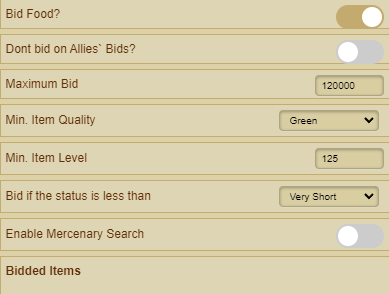
Bid Food?
If enabled, bot will bid to every food items based on your criterias ( Maximum Bid and Minimum Item Level)
If you dont enable gladiators and mercenary auction, it will still work, and will only open Food auction page to speed up the auction system.
Dont bid on Allies' bid
If enabled, bot will not bid over items that your guild mates has bidded.
Maximum Bid
This is the maximum amount of gold bot will use. For example, if you set it to 100000 , bot wont spend more than 100000
Minimum Item Level:
It filters the items/auction by item level you have entered.
Enable Mercenary Search
Mercenary search will look for mercenaries based on the values you entered to its' menu.
For example if you set Agility 350, Dexterity 350, Intelligence 0. Bot will buy any mercenary that has at least 350 agi or 360 dex.
Let's say there are 2 mercenary items in auction, one has 350agi and the other has 360 dex.
Then bot will bid to both of them.
Bidded Items
Bidded items is a list of items your bot bid in the last couple or rotations
Smelt Settings
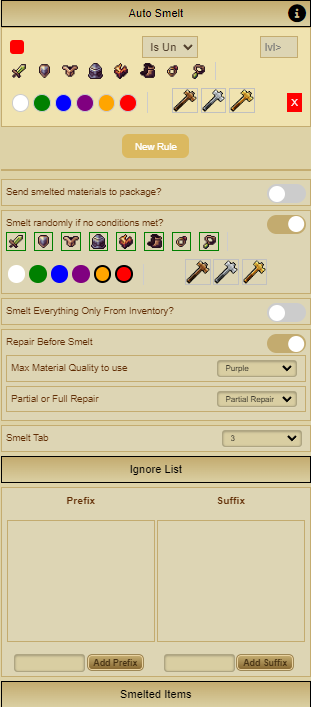
Auto Smelt
This section allows you to choose different colors, and different category of items, you want to smelt automatically
Send smelted materials to package
This option, sends everything you smelted in packages rather than in Horrem!
Smelt Randomly if no conditions met?
This option makes different rule set for you bot if you didnt make exact conditions on what items to smelt and what items no to smelt
Smelt everything only from inventory
This option makes your Bot smelt settings ignore packages and smelts only from your "Smelt Tab", in the picture its defined to be tab 3
Repair Before smelt
These set of options allow you to Repair your items before smelting them (some say it gives the smelted items better chance of dropping more materials)
There u can set the Maximum Material Quality to use (if you are high level I would recommend you use up to Purple materials).
Ignore list
Ignore list allows you to put Prefix and suffix names , for the items you never would want to smelt.
Smelted items
Smelted items setting, is a Log keeping track of all the items you have smelted in the past couple of days.
Repair Settings
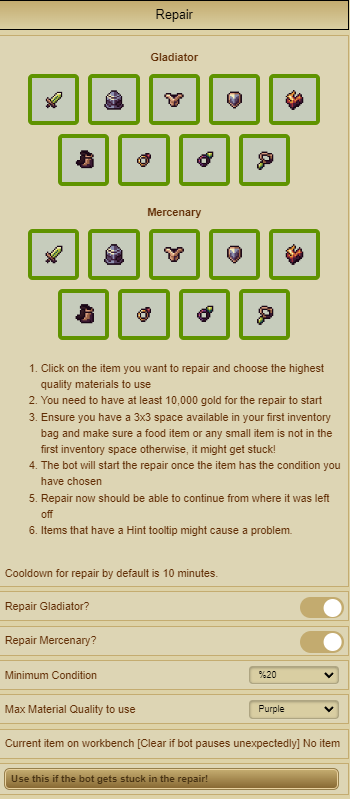
Repair
In the repair settings there are many easy to use options, for example you will instantly see both the pictures for every slot, including your main Gladiator, and your Turma/Dungeon Character
If you click on each picture , and the border of it turns Green , that means that item is selected and turned on for repair.
Repair Gladiator
Repair gladiator feature, has a slider, that when enabled repairs the above selected items from your main Character (main gladiator).
Repair Mercenary?
Same as the Repair Gladiator Feature, only this one focuses on your Circus Turma/Dungeon Character.
Minimum Condition
Minimum condition feature, allows you to choose at what point, of the items Quality do you want to repair it (keep in mind, that lower % uses more materials).
Max materials Quality to use
Also an option that allows you to pick up to what point you want your items to be repaired, for example if you choose Purple quality materials, and have non of the qualities lower, it will ignore until you manage to farm less than purple quality materials.
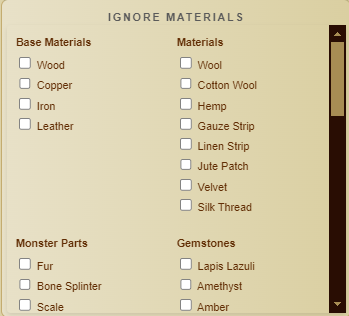
Ignore Materials
Ignore materials Check boxes, allow you to Ignore items if they use these materials (RECOMMENDED for Underworld materials you dont have many of).
Market Settings
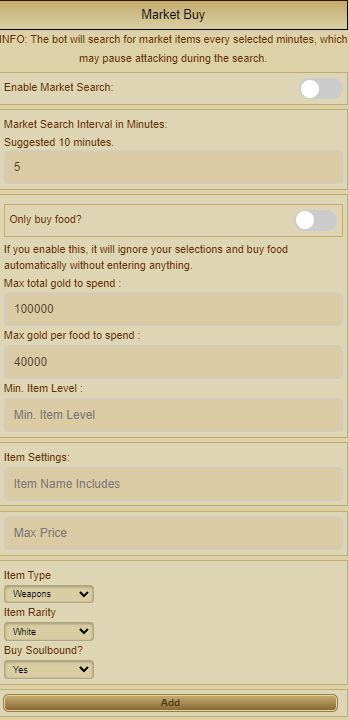
Market Buy
Market Buy settings
These settings first of all Enable market search, lets you set the interval
Only buy food?
This option makes the bot use Market exclusivelly for food, nothing else
Max total Gold to spend
This sets a limit on how much gold you would like to spend on each interval
Max Gold per food to spend
This option limits the addon to the $ amount of gold you would like to spend on each food Item.
Guild Settings

Store Gold in Guild Market
Store Gold in Guild Market cycles the items by buying and selling them. For example, if you put Minimum Gold 100k, and there is an item in Guild Market, it will buy then sell it so you can collect gold in your package.
Minimum Gold
This option sets a threshold, when you hit the X amount you set, then it will start packing , and before that threshold it will keep the gold on your character
Select Hour
You can select for how long you want to put the item to guild market.
Hold Gold
Bot will make sure you will have enough gold your inventory after buying/selling process.
Guild battles
Enable
Enabling this option allows the bot to attack in Guild battles
KEEP IN MIND for this option to work you have to be a certain rank within your guild (admin)
Donate Gold to Guild
This option allows you to instantly donate gold through Bot, in case your guild is preparing for upgrades!
How much to donate
This option will keep on donating gold until it hits the preset checkmark.
Timers Settings
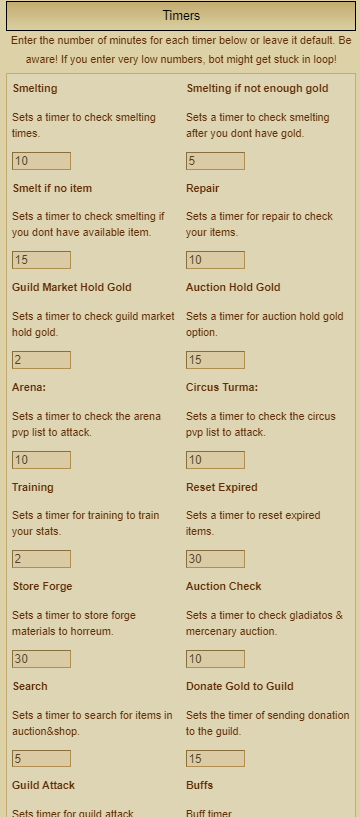
Timers settings
This list of options allows you to enter the number of minutes for each timer below or leave it default.
BE AWARE! If you enter very low numbers, bot might get stuck in a loop!
Reset Expiring Items Settings
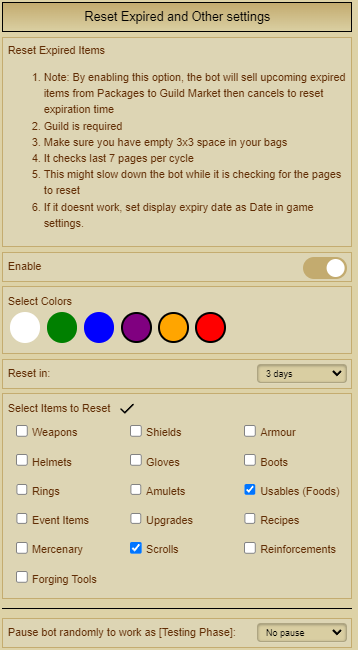
Note!By enabling this option, the bot will sell upcoming expired items from Packages to Guild Market then cancels to reset expiration time
Guild is required!
Make sure you have empty 3x3 space in your bags
It checks last 7 pages per cycle
This might slow down the bot while it is checking for the pages to reset
If it doesn't work, set display expiry date as date in the game settings
Set colors:
This option allows you to target specific colors for reseting
Select items to reset?
This option allows you to target specific category of items your want to reset
Extras tab
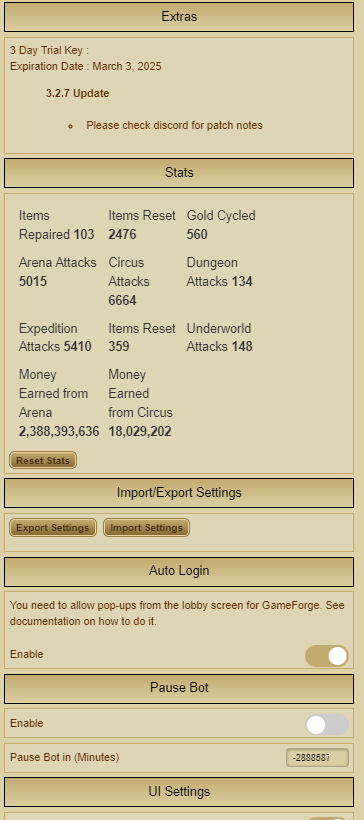
Extras Tab adds a lot of Quality of Life settings , such as:Stats,Import Export Settings, Auto login, etc
Patch Notes
3.2.9
- Huge bot performance update.
- Auto Login system reworked. It will also close your additional lobby pages
- Packages reworked.
- Nest Search improved.
- Training system reworked.
- Improved a function where it was logging you out upon entering uw
- Added Underworld option for reset expired items.
- Fixed an important bug causing items to stuck in workbench ( it was due to Training ).
3.2.8
- Improved Nest Search to not miss any popups.
- Bot will show which one it clicked in the log menu (Nest)
- Added rest of the materials in market sell feature.
- Huge optimization. (Ram+Cpu+Gpu)
- UI improvements.
Terms and Conditions
By using GladBot, you agree to our Terms and Conditions. These include responsible use, subscription management, and adherence to game policies.
Privacy Policy
We value your privacy. No personal data is collected without your consent, and your information is used solely for the purpose of providing GladBot services.
Frequently Asked Questions (FAQs)
Q: Can I transfer my license to another device?
A: Licenses are tied to the account and can be used on any device you log into.
Q: What happens if my subscription expires?
A: Access to GladBot will be restricted until you renew your subscription.
Q: How do I update GladBot?
A: Updates are automatically applied whenever a new version is released. Ensure your Chrome browser is up-to-date for a seamless experience.
Q: How do I transfer a license from one Character to another?
A:Transfer inquires need to be done personally by sending a DM to Glad (aku993) on discord and it will be sorted out.
Q: Can I run more than one Account on the same license?
NO!;Keep in mind that running multiple accounts on the same license is not possible, Its 1 license per 1 character.
Q: Is the addon mobile user friendly?
Short answer is yes, for more detailed instructions visit Mobile Support.
Q: What does reset bot do?
A: It clears your application cache of your Gladiatus session. Including GCA, GladBot. So make sure to export your Gladbot, Crazy-Addon settings.
Q: How do i acquire Ultra premium key?
A: To acquire ultra premium key, you need to message "Glad(aku993)" directly.
Contact Us
For any inquiries, email us at [email protected].
